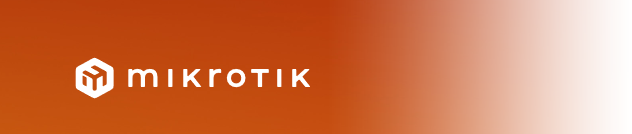
MikroTik RouterOS is a powerful platform for managing network configurations, and one of its advanced features is the ability to fine-tune IPv6 settings. For network administrators, configuring the IPv6 preferred lifetime is a key task to control how long devices on a network prefer a specific IPv6 address before switching to another. By adjusting this setting, you can optimize network performance, enhance security, and ensure efficient address management. In this article, I’ll guide you step-by-step through the process of modifying the IPv6 preferred lifetime in MikroTik RouterOS, making it simple even for those new to the platform. Let’s dive in and explore how to make these changes effectively.
Understanding IPv6 Preferred Lifetime
Before we get into the configuration, let’s clarify what the IPv6 preferred lifetime means. In an IPv6 network, devices can receive multiple IP addresses through a process called Stateless Address Autoconfiguration (SLAAC). Each address has two key timers: the preferred lifetime and the valid lifetime. The preferred lifetime determines how long a device should actively use an IPv6 address for new connections. After this period, the address is still valid (until the valid lifetime expires) but is no longer preferred for new communications.
For example, setting a shorter preferred lifetime can help networks transition to new addresses more quickly, which is useful for dynamic environments. Conversely, a longer preferred lifetime ensures stability for devices that need consistent addressing. By tweaking these settings in MikroTik RouterOS, you gain precise control over your network’s behavior.
Why Modify the IPv6 Preferred Lifetime?
You might wonder why you’d want to change the IPv6 preferred lifetime in the first place. There are several practical reasons. First, it allows you to manage address transitions in environments where IP addresses change frequently, such as in ISP networks or large enterprises. Second, adjusting the lifetime can improve security by reducing the time a potentially compromised address is used. Finally, it helps optimize network resources by ensuring devices switch to new addresses at the right time, avoiding conflicts or outdated configurations.
For instance, a network administrator might set a shorter preferred lifetime, like 30 minutes, to force devices to adopt new addresses regularly. Meanwhile, a longer setting, such as a week, might suit a stable office network. Understanding your network’s needs is the first step to making informed changes.
Prerequisites for Configuration
Before you start, ensure you have the following in place:
- Access to MikroTik RouterOS: You’ll need administrative access to a MikroTik router running RouterOS. This could be through the WinBox GUI, WebFig, or a terminal via SSH or Telnet.
- IPv6 Enabled: Confirm that IPv6 is enabled on your router. You can check this in the
/ipv6 settingsmenu. - Basic Knowledge of RouterOS Commands: Familiarity with RouterOS command syntax will make the process smoother.
- Backup Configuration: Always back up your router’s configuration before making changes. This ensures you can revert if something goes wrong.
With these prerequisites met, you’re ready to proceed with the configuration.
Step-by-Step Guide to Configuring IPv6 Preferred Lifetime
Now, let’s walk through the process of modifying the IPv6 preferred lifetime in MikroTik RouterOS. I’ll use the terminal interface for clarity, but you can adapt these steps for WinBox or WebFig if you prefer a graphical interface.
Step 1: Access the RouterOS Terminal
First, connect to your MikroTik router. Open a terminal session using SSH, Telnet, or the terminal within WinBox. For example, if you’re using WinBox, click the “New Terminal” button to open a command-line interface. This is where you’ll enter the commands to adjust the IPv6 settings.
Step 2: Navigate to the IPv6 Neighbor Discovery Menu
Next, you need to access the Neighbor Discovery (ND) settings, which control how IPv6 addresses are advertised to devices on your network. Enter the following command:
/ipv6 ndThis command takes you to the IPv6 Neighbor Discovery menu, where you can manage settings related to SLAAC and address lifetimes.
Step 3: Identify the Default Neighbor Discovery Entry
To modify the IPv6 preferred lifetime, you’ll work with the default Neighbor Discovery entry. To view the current configuration, use:
printThis displays all Neighbor Discovery entries. Look for the entry marked with default=yes. If you want to ensure you’re modifying the default entry, use:
set [ find default=yes ]This command selects the default ND entry, preparing it for changes.
Step 4: Configure the IPv6 Prefix Settings
Now, you’ll set the preferred lifetime and valid lifetime for the IPv6 prefix. The prefix settings determine how addresses are assigned to devices. Enter the following command to access the prefix configuration:
/ipv6 nd prefix defaultThis moves you to the default prefix settings. To set the preferred lifetime to 30 minutes and the valid lifetime to 1 hour, use:
set preferred-lifetime=30m valid-lifetime=1hHere, 30m means 30 minutes, and 1h means 1 hour. You can adjust these values based on your network’s needs. For example, you might set preferred-lifetime=1d for one day or valid-lifetime=2d for two days.
Step 5: Verify the Changes
After applying the settings, verify that they took effect. Run the following command to check the prefix configuration:
printThis will display the updated IPv6 preferred lifetime and valid lifetime values. Ensure they match the values you set, such as preferred-lifetime=1800 (30 minutes in seconds) and valid-lifetime=3600 (1 hour in seconds).
Step 6: Test the Configuration
To confirm your changes are working, connect a device to the network and check its IPv6 address assignment. On a client device (like a computer or smartphone), use a command like ipconfig (Windows) or ifconfig (Linux/macOS) to view the IPv6 address and its lifetimes. The preferred lifetime should reflect the value you configured, and the device should switch to a new address after the preferred lifetime expires.
Best Practices for Managing IPv6 Lifetimes
As you configure the IPv6 preferred lifetime, keep these best practices in mind to ensure optimal performance:
- Balance Lifetime Durations: Set the preferred lifetime shorter than the valid lifetime to allow a grace period for address transitions. For example, a 30-minute preferred lifetime with a 1-hour valid lifetime gives devices time to switch without losing connectivity.
- Monitor Network Behavior: After changing lifetimes, observe how devices behave. If devices are slow to adopt new addresses, you may need to adjust the timers.
- Document Changes: Keep a record of the lifetime settings you apply. This helps troubleshoot issues and maintain consistency across your network.
- Test in a Controlled Environment: If possible, test changes on a non-production network to avoid disruptions.
By following these practices, you’ll ensure your network runs smoothly while leveraging the flexibility of IPv6.
Common Issues and Troubleshooting
Even with careful configuration, you might encounter issues. Here are some common problems and how to address them:
- Devices Not Adopting New Addresses: If devices don’t update their IPv6 addresses after the preferred lifetime expires, check that the Neighbor Discovery settings are correctly applied. Run
/ipv6 nd prefix printto verify. - Configuration Not Saving: If your changes don’t persist after a reboot, ensure you’ve saved the configuration using
/system backup save. - Invalid Lifetime Errors: If RouterOS rejects your lifetime values, confirm you’re using valid units (e.g.,
sfor seconds,mfor minutes,hfor hours,dfor days).
If problems persist, consult MikroTik’s documentation or community forums for additional support.
Why This Matters for Your Network
Configuring the IPv6 preferred lifetime in MikroTik RouterOS gives you granular control over your network’s address management. By tailoring these settings, you can improve efficiency, enhance security, and adapt to your network’s unique demands. Whether you’re managing a small office network or a large enterprise, these adjustments help ensure devices communicate effectively without unnecessary delays or conflicts.
Moreover, as IPv6 adoption grows, mastering these configurations positions you as a forward-thinking network administrator. The ability to fine-tune settings like the preferred lifetime sets your network apart, making it more resilient and adaptable to future changes.
In Summary
To wrap up, modifying the IPv6 preferred lifetime in MikroTik RouterOS is a straightforward process that can significantly impact your network’s performance. By accessing the Neighbor Discovery menu, setting the appropriate prefix lifetimes, and verifying your changes, you can customize how devices handle IPv6 addresses. With careful planning and adherence to best practices, you’ll create a more efficient and secure network environment.
As we’ve seen, this configuration is not just about technical tweaks—it’s about empowering your network to meet modern demands. The time to act is now. By taking these steps, you ensure your network is ready for the challenges of tomorrow’s connectivity. What will you do next to optimize your MikroTik setup?

Leave a Reply